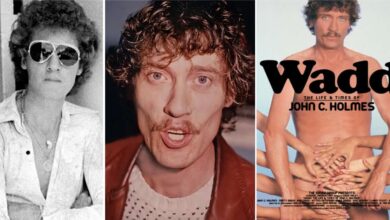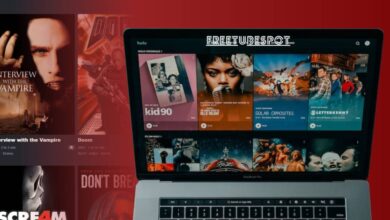Is Netflix not working? Here Is How To Fix Common Netflix Problems

If there is one app that has helped many people overcome the boredom of being at home due to COVID-19, it would be Netflix. With shopping malls, parks and theatres closed, Netflix has provided a great alternative for people to spend time with their loved ones. Netflix may be one of the most popular video streaming services on the planet, but that doesn’t mean it’s always fun to use. One last thing I want to worry about when I get the chance to relax and watch a movie is that Netflix not working. However, it turns out that there are various reasons why Netflix might now work well.
There can be several causes for Netflix not working, including network connectivity issues, device issues, app or Netflix account issues, and more. If Netflix freezes or Netflix won’t load, but the rest of your device is working, it usually means your device has information that needs to be updated.
With that in mind, we’ve compiled a list of the most common Netflix issues. And very importantly, a Netflix troubleshooting solution is included so you can get Netflix up and running again.
1. Netflix Error 12001

If you’re binge-watching tv series on Netflix and you’re getting this error message, don’t panic. The internet is not working properly or the playback device has data that needs to be updated. Many Android users complain that they get error code 12001 whenever they try to use the app on their device.
This issue applies to both smartphones and tablets. Sometimes users cannot access the Netflix service or their Android, iPhone, iPad, or other devices fail to connect. You can fix Netflix download problems or Netflix black screen by resetting Netflix on Xbox One, Roku, Apple TV, PS4, and other connected devices.
Error code 12001 is caused by outdated data on your device. Let’s start with speed. What is your internet speed? Netflix recommends running at a minimum of 0.5Mbps, but you’ll still have trouble streaming video properly at these speeds.
A more reasonable speed would be 3Mbps or Netflix won’t load. Also, make sure your internet is working normally. Test other Internet applications and see if you can browse without problems. You can also do something as simple as opening a browser and searching on Google. Or check whether the other devices are working on the network or if only the Netflix app not working.
If nothing else is connected to the internet, you have found the culprit. If you are using a WIFI connection, try restarting your router. There is often a dedicated button for this, but turning the router off and back on will also work. You can also refresh your data at any time to get the Netflix app working again.
Also read: 10 Best Benefits Of Online Learning For Students And Teachers
2. Your Netflix App Keeps Crashing
Is Netflix down? At some point, it happened to all of us. One of my most loved applications starts crashing out of nowhere whenever I try to use it, which is one of the most common Netflix problems today. If the Netflix app crashes, the first thing to do is to restart your router.
Network connections are the number one cause of applications crashing or freezing. Then use the power button to restart your device and install any necessary software updates as well, but much depends on the device you’re using.
Smartphone users should start by force quitting the Netflix app if Netflix not working. If you still find trouble with Netflix opening, try turning your phone off and on again. In case that doesn’t work, you should uninstall the application and reinstall it from the proper application store.
The same technique applies when using a streaming box. A smart TV is a TV where you can install apps directly without any additional hardware. There are official Netflix apps for some smart TVs, and unfortunately, Samsung smart TVs have some issues. If you are using Netflix on your smart TV, you may not be able to uninstall the app.
Instead, close the app, clear the TV cache, and try logging in again. Alternatively, if you are using the Netflix app on Windows or macOS, try disabling your antivirus software. Because many security suites interfere with the service.
3. There Are Too Many Users Watching Netflix
Netflix has over 125 million subscribers who use its video streaming service to watch its vast library of TV shows and movies. While Netflix is popular, it doesn’t always mean it offers a perfect experience. Apart from Netflix not working, the other most common problems you may face have to do with the quality of streaming video. You may also get an error stating that there are too many users browsing the service. The first thing that comes into your mind will be why is Netflix not working? Or what’s wrong with Netflix?
Netflix offers tiered plans, each plan allowing more people to use Netflix at the same time. The upper plane is limited to 4 people. If you see the message “Netflix account is active on some other device”, the solution would be to stop playing on the other device to continue. This is also one of the common Netflix issues today. You can end all existing sessions by going to Account > Settings > Sign out on all devices.
Also read: 12 Best Gaming Desk In 2023
4. You’re Unable to Log in to Netflix
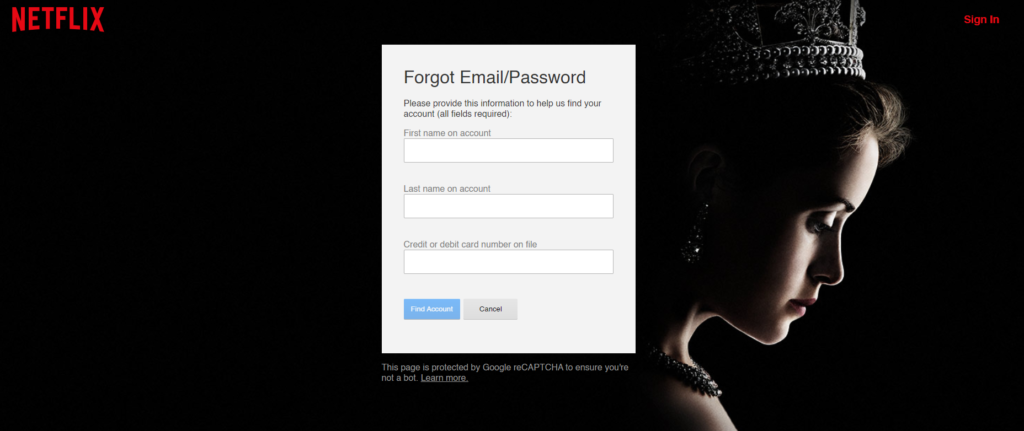
It should be very clear why you need a Netflix password. After all, nobody wants anyone else to use their account without their permission. However, many of you may not know that you can use this passcode on 5 different devices if you wish. If you think about it, it’s a good feature.
However, this has potential drawbacks. If you are not careful what devices you leave on the system, it is possible that someone will eventually use your account without your permission. To make matters worse, you can also change your password.
Most Netflix accounts remain signed in, so users can confuse or forget their credentials. If you can’t sign in to your Netflix account, first check that the account information you provided is correct. Alternatively, the obvious solution here is to reset your password and use a password manager like LastPass to avoid entering your password incorrectly later.
5. Netflix Not Working on TV
If the server is down or you have a bad internet connection, Netflix won’t work on your smart TV. You might ask why won’t Netflix load? Is Netflix down right now? The thing is, some older smart TVs are not compatible with Netflix and may have outdated firmware issues. You can also fix the error by resetting your TV or reinstalling Netflix.
There are many reasons for Netflix not working on your smart TV. However, you can usually narrow it down to one of the following:
· Network problems
· Netflix server problem
· Smart TV problems
· Problems with the Netflix app
· Netflix account issues
However, the Netflix app built into some smart TVs is less consistent than desktops and mobiles. In most cases, this happens as a result of an anomaly in the hardware inside the TV and not the problem with Netflix not loading itself.
The Samsung Smart TV has a Netflix-only app, but it doesn’t always go well together. Samsung Smart TVs are particularly problematic with Netflix not working. They run their own Linux-based Tizen OS, not Roku OS or Android TV. Well, it’s never bad to try the old “turn off and on” method.
Yes? Unplug your Samsung Smart TV for about 2 minutes, then plug it back in. If all else fails, try doing a factory reset from your TV’s Settings menu. Unfortunately, this means you will lose all settings and data. So, use this only as a last resort.
6. Can’t Download Netflix Content
Netflix is arguably the most popular subscription-based streaming service in the world. One of Netflix’s greatest successes is its various accessibility features, such as the “Download” option. Beating its competitors, Netflix launched a download feature in 2016.
Unfortunately, this feature does not always work perfectly which does not mean Netflix not working. If you’re having trouble downloading content, there are a few steps you can take. Clearing the Netflix app cache is a common fix that effectively fixes various app errors, including when downloads are not working. You may not notice it, but the more headers you download or interact with your app, the more cache files you create.
When these caches accumulate, they can interfere with certain application functions, including downloads, and cause unwanted errors or crashes. Second, make sure you are running Android 4.4.2 or iOS 8 or higher, have the latest version of the Netflix app and have enough storage space on your phone.
7. Netflix Error 1012 on iOS
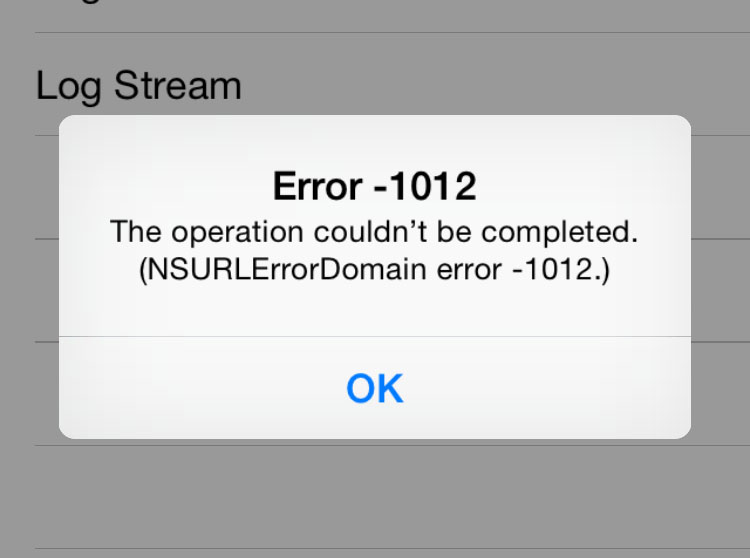
Error 1012 is for iOS users only. Netflix has its own guide to fixing Netflix error 1012, but it’s not for iPhone or iPad users! If a user tries to sign in to their Netflix account while this issue is occurring, the user will see the following message: “There was a problem connecting to Netflix. Please try again later (1012).” Here are some easy ways to fix Netflix not working error 1012 on iPhone and other mobile devices.
- Connect to Wi-Fi
- Try a new Wi-Fi or get closer to yourself.
- Try resetting your router.
- Try a different device
- Reboot your iPhone or iPad.
- Attempt to reset Netflix
- Uninstall and reinstall the app
- If none of the above solutions worked or your device and still Netflix not working, contact Netflix Support.
Also read: A Step By Step Guide On How To Check Airpods Battery
8. More Advanced fixes
If Netflix not working and the quick fixes above aren’t working, it may take a little longer to figure out the problem. The most likely reason is your home internet, so start by checking your speed on a website like Speedtest.net. Netflix records the accompanying suggested speeds for various streaming quality levels:
· 3.0 Mbps – recommended for SD quality.
· 5.0 Mbps – recommended for HD quality.
· 25Mbps – recommended for Ultra HD quality.
You are now ready to watch the latest season of Money Heist on Netflix, but either is Netflix down right now or you are still having problems opening Netflix. How would you spend your weekend if you don’t know what’s next? Have a problem with Netflix not working? Is Netflix down right now? Or is the device not working? Here are some techniques to show you how Netflix troubleshoot works effectively at home if Netflix not working on any of your devices.
- Close and reopen Netflix: Close the Netflix app on your smartphone or tablet. Assuming you are on the web, please close your program and attempt once more.
- Check if you have reached your active streaming limit?
- Try restarting the network device: Try restarting your router. Check if there is a problem with your internet connection or is Netflix down due to which your Netflix not working. Assuming you don’t have the foggiest idea of how to reset your router, follow the aide. It is so easy.
- App Update: Update the app. If you’re using Android or iOS, check the Play Store or App Store for new updates.
- Update device software: Make sure you are using either Android 4.4.2 or iOS 8 or higher
Still Netflix Not Working?
If you’ve done everything and your Netflix is not working, contact Netflix help. You may also phone or start a live video chat with a representative by scrolling down to the bottom of the assistance page.